Script Wizard
Installer Attributes
This page is used to specify installer attributes.
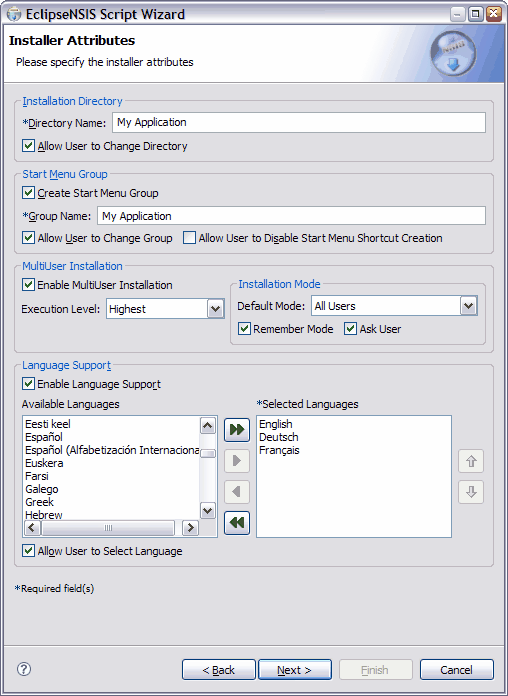
- Directory Name
- The installation directory for the application. ← Back
- Allow Directory Change
- Option to allow the user to choose the installation directory. If this option is selected, the user is prompted with an installer page to specify the installation location, otherwise the application always installs in the location specified above. ← Back
- Create Start Menu Group
- Option to create a Start Menu group with application related shortcuts. ← Back
- Group Name
- The Start Menu group name for the application. ← Back
- Allow User to Change Group
- Option to allow the user to change the Start Menu group. If this option is selected, the user is prompted with an installer page to specify the Start Menu group name, otherwise the installer always creates the group name specified above. ← Back
- Allow User to Disable Start Menu Group Shortcut Creation
- Option to allow the user to disable the creation of a Start Menu group shortcut. If this option is selected, the user will be prompted with a checkbox labeled "Do not create shortcuts" when specifying the Start Menu group location. ← Back
- Enable MultiUser Installation
- Option to create an installer for multiple user Windows environments. This option and other multiuser options, as described below, are only available in NSIS version 2.35 and higher. ← Back
- MultiUser Installation Execution Level
- The execution level for the multiuser installer. The following execution levels are supported: ← Back
- Admin
- Administrator privileges are required.
- Power
- Power User privileges are required. (Power Users no longer exist in Windows Vista. For Vista this is equivalent to Admin)
- Highest
- Request the highest possible execution level for the current user.
- Standard
- No special rights required.
- MultiUser Installation Mode
- The installation mode for the multiuser installer. Installation mode options are only available when the execution level is higher than Standard. The installation mode can be one of the following: ← Back
- All Users
- The application will be installed for all users.
- Current User
- The application will only be installed for the current user.
- Remember Installation Mode
- Remember the previously selected installation mode in subsequent installer executions. ← Back
- Ask User For Installation Mode
- Ask the user which installation mode is to be used. ← Back
- Enable Language Support
- Option to create a multilingual installer. If this option is not selected, the installer is created using the default NSIS language (currently U.S. English). ← Back
- Available Languages
- List of languages currently supported by NSIS. ← Back
- Selected Languages
- List of languages selected for the installer. ← Back
- Allow User to Select Language.
- Option to allow user to select the language of the installer. If this option is selected, the user is prompted to select a language for installation, otherwise the installer attempts to automatically determine the language to be used from the user's locale settings. If the user's locale specifies a language not selected for the installer, the first language in the selected languages list is used. ← Back
- Add All
- Add all supported language to the Selected Languages list. ← Back
- Add Highlighted
- Add highlighted language(s) to the Selected Languages list. ← Back
- Remove Highlighted
- Remove highlighted language(s) from the Selected Languages list. ← Back
- Remove All
- Remove all languages from the Selected Languages list. ← Back
- Move Up
- Move highlighted language(s) up in priority. ← Back
- Move Down
- Move highlighted language(s) down in priority. ← Back
Previous | Contents | Next
Copyright © 2004-2010 Sunil Kamath (IcemanK).